Learn Digital Art
Digital Art has come to stay. It is a limitless art medium where artists can freely explore, create and express themselves. Coming from a traditional art background, I also acknowledge that getting into and learning digital art is an obstacle in itself. It is not as simple as putting a pencil on a piece of paper. The hardships of digital art are due to the fact that everything is possible, and we often have no clue where to start. I've been there myself and know many of the difficulties arising when getting into this amazing medium. I found ways to overcome the challenges and now I enjoy teaching and guiding other digital artists; beginners, intermediates, and professionals alike to master this medium and become better digital artists.
On this page, I'm collecting the free content and resources I've created for aspiring and experienced digital artists. This page is always growing and I hope it will aid and inspire you on your digital art journey.
Step 01:
Tablets and Drawing Apps
This is the most beginner-friendly and explanatory video I have done about Getting Started with Digital Art.
Watch this video as your very first step!

Step 2:
Starter Guide and Tools
In this video, I'm giving you a very beginner-friendly introduction to the digital canvas and workflow. Learn the essential digital art tools inside Clip Studio Paint (or any other art program).
Drawing Apps
Below you'll find the three drawing apps/programs that I use to create art. Even though I have now completely moved away from using Photoshop for art, it is still loved by many artists. My main drawing app is Clip Studio Paint, although I sometimes dig back into Procreate for some casual drawing.
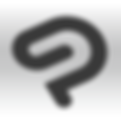
Clip Studio Paint
Device: PC/Mac/iPad/Smartphones
Clip Studio Paint is a drawing program made for illustration and comic creation. I have, to this day, not come across another app that offers so many tools for illustrators. Clip Studio Paint also provides excellent animation tools and is especially known for it's comic creation toolset.
I recommend new users start with the Pro version of Clip Studio Paint and upgrade to EX later if needed.
(affiliate link)
Photoshop
Device: PC/Mac
Photoshop was my main drawing program for many years before I migrated to Clip Studio Paint for more illustration-focused tools. Photoshop is still loved by many artists and is in many ways an excellent app for drawing digitally.
Adobe offers a drawing-focused app similar to Photoshop on iPad called Adobe Fresco, which is also worth checking out.
Procreate
Device: iPad/iPhone
Procreate is known for a simpler interface compared to the previous two apps on this list. Despite its minimalistic appearance, Procreate offers many of the basic drawing tools that Clip Studio Paint and Photoshop offer. Like Clip Studio Paint, Procreate also provides animation tools for frame-by-frame animation.
Procreate does not offer the same diversity of tools for comic creators though but is an excellent app for illustrations and animation.
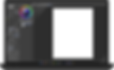
Step 03:
Overcoming Digital Art
Muddy colors, option paralysis, millions of colors, and losing yourself in tiny details... These are the topics I'm going to cover and combat in this video. Whether you're a beginner digital artist or already familiar with the medium, you might just learn something new.
Step 4:
Beginner Mistakes to Avoid
Learn from my early mistakes and skip the time using techniques we'd only use because we don't know any better.
In this video I go over 10 common digital art mistakes and what to do about them.
Studying specific Topics
When you have the basics in place (you know how to use your tablet/drawing device and you have made yourself more comfortable in your drawing app, you should start studying specific tools or topics that excite you! Below are three examples:
Master the Fill Tool
App: Clip Studio Paint
Learn to master the incredibly powerful Fill Tool in Clip Studio Paint.
(affiliate link)
How to Color without Lineart
App: Photoshop
The knowledge of painting linelessly can be used across drawing apps,
Artstyle Development
Device: All / No specific app
Artstyle is always a hot topic that I get asked a lot about, so I created a video explaining how you can start developing your dream art style by using inspiration artwork that currently influences you and your style.

Next steps...
This site will continue to grow as I create more relevant content. Please feel free to explore my digital store on Gumroad and my YouTube channel for more educational content!
